Today, when I booted my Mac I noticed it was really unresponsive, and the fans immediately started going up like crazy. Through Activity monitor, I found the cause for this: coreaudiod was using 100% of my CPU. And force quit did not help.
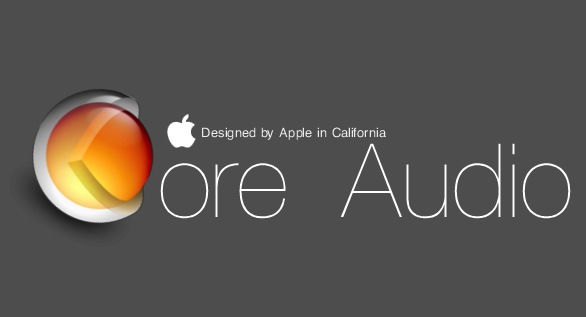 Core Audio is the framework that manages audio on OS X, and it’s awesome, except when it suddenly decides to go crazy and suck all my CPU.
Core Audio is the framework that manages audio on OS X, and it’s awesome, except when it suddenly decides to go crazy and suck all my CPU.
After some googling, I found this post by Axel Jensen, and it literally saved my day.
Basically, for some unknown reason, my /Library/Preferences/Audio/ folder had disappeared, and that really angered coreaudiod. As Axel found, the solution is pretty simple: recreate the folder and set the correct permissions, with just two terminal commands.
sudo mkdir /Library/Preferences/Audio sudo chown -R _coreaudiod:admin /Library/Preferences/Audio |
I did some additional research and found out that it’s also safe to restore that folder from a Time Machine backup, or any other backup really, just make sure to set the proper permissions with the second command above. This way I was able to get my aggregated audio interfaces back, and I did not have to re-create them in Audio MIDI Setup.
40 replies on “How to fix coreaudiod 100% CPU usage”
Alex Janson and you saved my day. Was nearly resetting the Macbook before I found your post…
Thanks a lot
rgds Marcus
thank you!!
Worked like a charm!
Thanks a LOT!
Thanks so much for your post! I was about to lose it with my iMac after 2-days of painfully slow performance! All appears to be back to normal now! Nice post!
thanks a lot!!!!! i was going crazy with this core audio devil…
THANK YOU! A techie at the computer store told me I should replace my motherboard. All I had to do was two terminal commands… you saved my computer and my money!
Glad I could help!
Thank you!!
That made my day, thank you!
Hello,
can anyone help guide me through these steps? I am a novice and had no clue how to use the terminal command.
Thanks in advance!
Sure.
It’s pretty easy, open the Terminal (using spotlight or digging into the /Applications/Utility folder with the Finder), then copy and paste one line at a time, pressing enter after each one.
Hello,
I did as you told but this is what I get: chown: _coreaudiod: Invalid argument. Is this what it supposed to show?
Many thanks!
That’s not a good sign… It looks like the user _coreaudiod is not present in your system. Make sure you copied the commands correctly, sometimes copying and pasting from webpages screws things up, maybe try typing them in manually.
If you still get some errors your best bet is to boot from the recovery partition (turn off your Mac, than turn it back on holding the alt key, keep it pressed until you can choose the “Recovery HD” partition), and then reinstall OS X over your current installation: all of your apps, files and settings should be preserved, only system files will be overwritten.
For the record, Google’s “OK Google” search extension for Chrome is another culprit. It eats up 5-8% of the CPU. It’s a neat extension if you don’t mind the CPU hit.
For those mystified by why this seems to work for everyone but them and, at least in my case, coreaudiod was only using 6-8% CPU rather than 100%+ like the others here, my solution turned out to be to close my Google Play (Google Music) tab in my browser (Chrome). It appears Google Play/Music on Chrome makes coreaudiod use 6-8% CPU even when no music is playing or has even be played yet. Hope this helps someone else! (for completeness: four-day-old 13″ MacBook Pro 2.6 GHz i5, fully updated, 10.8.5, Google Chrome 29.0.1547.76)
Thanks! This saved me some frustration. coreaudiod was *only* hitting ~85% for me, but this seemed to slow my MacBook Pro to a crawl and was killing battery life.
Back down to a reasonable percentage and everything seems better – my battery meter is no longer *visibly* accelerating to a recharge and is reporting a much improved time remaining…plus I can actually touch the darn thing without oven mitts.
I think my particular issue was due to a really infuriating and over complicated user migration from an older MacBook Pro. Suffice it to say, it wasn’t as easy as it should have been as the user name needed to be changed. Despite repairing permissions, seems there must still be a few dicey consequences – but one less.
Thanks again!
Thank you so, so much! I battled all around the shop and delete half the stuff on my drive before I got here, thankfully I still have a nice cold imac in front of me now!
MY GOD! This really saved me from reinstalling OSX… how simple life can be with a little Terminal knowledge. LOVE YA 😀
Thank you, your post solved this issue on my MBP. 🙂
Thanks alot… Btw i found another way without terminal window; open /library/preferences, create new folder rename it audio. And make repair permissions with disk utulity 🙂
Dude, thanks so much for this. You saved my life. You have no idea. Thanks don’t seem to quite get the depth of my gratitude across! All the best to you man.
Hey Folks,
I have a similar issue, not the same. I have the aforementioned folder and this is the closest I’ve come to answers. So… here goes.
My girl flies like the wind. No lagging, dragging. What is happening is a slow and gradual degradation of the sound quality where within the space of 8 (doing a lot of other stuff too) to 20 (just doing video conference, YouTube watching, QuickTime listening; engaging in audio related activity) minutes it goes from crystal clear to the Peanuts teacher with some added gravel. Eventually, one cannot even understand it. I have found thru trial that the one thing that fixes it is to crash the coreaudiod process in Activity Monitor.
What the heck is up here?
I work via video conference!!!!
Thank you for ANY input, awareness, advice, inquiry,
Kat
I’ve tried the solution presented although /Library/Preferences/Audio/ already existed. This did change the permissions (previously it was root _coreaudiod, after is _coreaudiod admin). After loading core audiod again afterwards though it still shoots up to 80% and the fans kick in. Unloading it using:
sudo launchctl unload /System/Library/LaunchDaemons/com.apple.audio.coreaudiod.plist
definitely stops the CPU overload but I am still yet to find an effective way to have audio run at reasonable CPU load (note: I do not have the Google Chrome browser installed and I’ve already tried disabling the noise reduction feature). Any other ideas? I am upgrading to El Capitan next to see if that chases this problem away. Otherwise I have to run with coreaudiod unloaded to avoid scorching my lap.
LucaTNT,
SMC & EFI firmware update were installed twice in one month and now system can’t play video files like flv, mp4 avi files, video players like VLC, REal Player or Quick Player become not responding, when i force quit VLC, Coeraudiod process appear in Act. Monitor using more than 100% cpu %. I tried ur given command one and this is what i get:
localhost:~ zeeshanhussain$ sudo mkdir /Library/Preferences/Audio
WARNING: Improper use of the sudo command could lead to data loss
or the deletion of important system files. Please double-check your
typing when using sudo. Type “man sudo” for more information.
To proceed, enter your password, or type Ctrl-C to abort.
Password:
That’s normal: just enter your user password.
It wouldn’t let me enter my password, and it didn’t even require it before.
I don’t understand half of what I just did, but it seems to have worked. I had no problem with audio, but the coreaudiod was overtaxing my system, and now it doesn’t seem to be. It’s absurd that it took many searches to find an answer, Apple should have the class and responsibility to let all users know in advance. Typical corrupt greedy corps.
Now I’m still having problems, but my core audio file already exists it says this time. Any further steps, to reset it or something?
Not that I’m aware of, sorry
Absolutely brilliant! You stopped me going nuts. Thanks
I found a rouge safari thread was the cause of my coreaudiod going mad. It has happened a few times and I’m wondering if there’s a bug in safari, or maybe a problem with some web site content. (I need to investigate further, when it happens again.) The above preferences file fix didn’t work. Turning the coreaudiod off did, though once I restarted it the fans picked up again.
In the end I re-checked in activity monitor and spotted a ‘not responding’ safari process soaking a lot of cpu time (10-20%, whereas coreaudiod had been taking 60-70%). I took a gamble and killed it. The machine returned to normal. (including having coreaudiod running normally)
thanks, you’re a lifesaver (or at least a macbook saver – worked great for me
david
thanks, worked great for me
[…] to blogger LucaTNT, you can recreate the folder yourself to solve the problem by opening the Terminal and running […]
[…] to blogger LucaTNT, you can recreate the folder yourself to solve the problem by opening the Terminal and running […]
[…] to blogger LucaTNT, you can recreate the folder yourself to solve the problem by opening the Terminal and running […]
Yes, thank you very much for this help!
In my case, the directory was there but I had to change the permissions. Killing the daemon caused it to launch again — and not use any CPU!
[…] bloguero LucaTNT, puede volver a crear la carpeta usted mismo para resolver el problema abriendo el Terminal y […]
[…] theo blogger LucaTNT, bạn có thể tự tạo lại thư mục để giải quyết vấn đề bằng cách mở […]
[…] Blogger LucaTNT, können Sie den Ordner selbst neu erstellen, um das Problem zu lösen, indem Sie das Terminal […]