Having our messages (iMessage and SMS) available on our Macs is great, however sometimes we get an unread badge that can’t seem to go away, no matter how hard we look for the unread message, it is just not there1.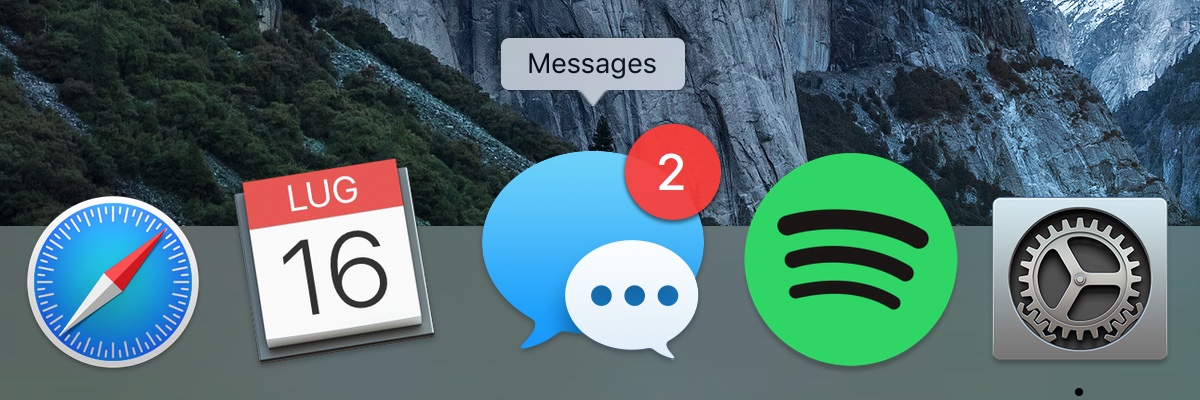 In many cases, however, the solution is simple, and you don’t even need to reboot.
In many cases, however, the solution is simple, and you don’t even need to reboot.
- Quit Messages
- Restart the dock, either using Activity Monitor or running
killall Dockfrom the terminal
Many thanks to crazyj on Stack Exchange for sharing this easy trick.
- Pro tip: you can see which conversations have unread messages by right clicking on the Messages icon. Not that opening these would help getting read of the stuck badge, however. ↩
29 replies on “How to get rid of a stuck unread message badge on OS X”
Thank you! I’ve read a lot of messages on sites on line, and nothing worked. This worked wonderfully!
this doesn’t work anymore, running OS 10.11.2
worked perfectly in 10.11.4 (beta)
quit dock from Activity Monitor
quit Activity Monitor
dock was already back up and badge was cleared
Worked for me as well. Another comment elsewhere suggested the same command, but without a capital “D” in Dock. The suggestion above helped. Didn’t realize terminal was case-sensitive.
Thank you!
Capital D save me too 😀
Worked for me, OSX 10.11.5 Thanks. Was driving me crazy.
Thanks!
Excellent! This was very helpful! Thank you very much!!
This appeared to work until i received another text message, then the badge app icon was stuck again. went through the same process a dozen times. it always appears to work until i receive my next text message.
It’s FIXED! Here’s the fix for people having the same problem as me (see above):
Right-click on the icon to see which thread it THINKS has unread messages. Delete that thread (in my case, it was one with 8 people on it). Then open Terminal and type “killall Dock”
This finally fixed it permanently.
How do you know which thread it is?
Never mind, I see that you said to right click on the icon. Which at the moment doesn’t have any phantom messages showing yet. Thank you.
THANK YOU!
My previous attempts to fix this problem were futile. I had already deleted the “problem” text (a group text), so after closing Messages, a quick “killall Dock” in the Terminal worked perfectly. THANKS!
Worked great. In my case, the popup for the unread message just had a number, like ‘732004014’ (not that, but similar). I have no idea what that number represents. Maybe a phone number? In any case, there were no unread messages in the Messages window. So no way to mark it as read. Your solution worked great.
This worked for me except I had to do sudo killall dock and then enter my password. Maybe because my Mac is managed by an MDM.
Seems like a reasonable explanation for needing
sudo, I’m glad it worked!this worked to clear the unread icon, but right clicking on the imessage icon still shows ‘1 unread message from so-and-so’
Tried all these options… nothing worked UNTIL I rebooted. Then it displayed properly.
Thanks so much! Helped me to get rid of a some lingering Slack notifications. Cheers!
Thank You! As someone who can’t stand having unread emails, this was really bugging me lol
Worked for me, OSX 10.11.6
Worked for me (OS X 10.11.6). Simply quit Messages app, opened terminal and entered the command (case sensitive; use capital “D”).
Thanks!
Cool. it worked for me
As of June 2018 iOs 10.13.4 High Sierra, this does *not* work. Still have an unread message indicator on my iMessage icon in my dock — despite the fact that I have zero unread messages. Ugh, Apple.
Running Mac OS 10.13.6 High Sierra Beta.
I’ve had an incorrect unread message badge in Messages for quite some time.
Killall Dock did the trick.
THANKS!
You all are genius. Thank you!
I still cannot resolve this issue on my Mac.
My badge icon is fine but when I right-click it shows about 10 unread messages (most group chats) that do not exist in iMessage. I have not been able to clear these in years and most of the numbers I do not recognize.
Please help!
For anyone that’s still not able to permanently clear the phantom icon bag.
The only thing that worked for me was:
1. Clear all “unread” messages by right-clicking and visiting each thread.
2.Quiting Messages
3. Right-Click and remove messages from the dock – This was the piece that made the clear permanent.
4. relaunching messages
5. right-click and resave to dock, if you like.