UPDATE October 2014
Belkin seems to have changed the ports the Wemo’s server listens on, so I updated the workflow. Download and replace your current install (you’ll have to set the IP again).  Today I had some spare time, so I decided to hack together a simple Alfred Workflow to be able to control my Belkin WeMo Switch (Amazon US, Amazon IT) from my Mac. TL; DR: Download and enter WeMo IP in the “Script Filter” block. Type wemo to launch it. After some googling, I found this nice bash script that allowed me to send commands to the WeMo. It was then just a matter of encapsulating it into a nice Alfred wrapper, and it was relatively easy.
Today I had some spare time, so I decided to hack together a simple Alfred Workflow to be able to control my Belkin WeMo Switch (Amazon US, Amazon IT) from my Mac. TL; DR: Download and enter WeMo IP in the “Script Filter” block. Type wemo to launch it. After some googling, I found this nice bash script that allowed me to send commands to the WeMo. It was then just a matter of encapsulating it into a nice Alfred wrapper, and it was relatively easy. 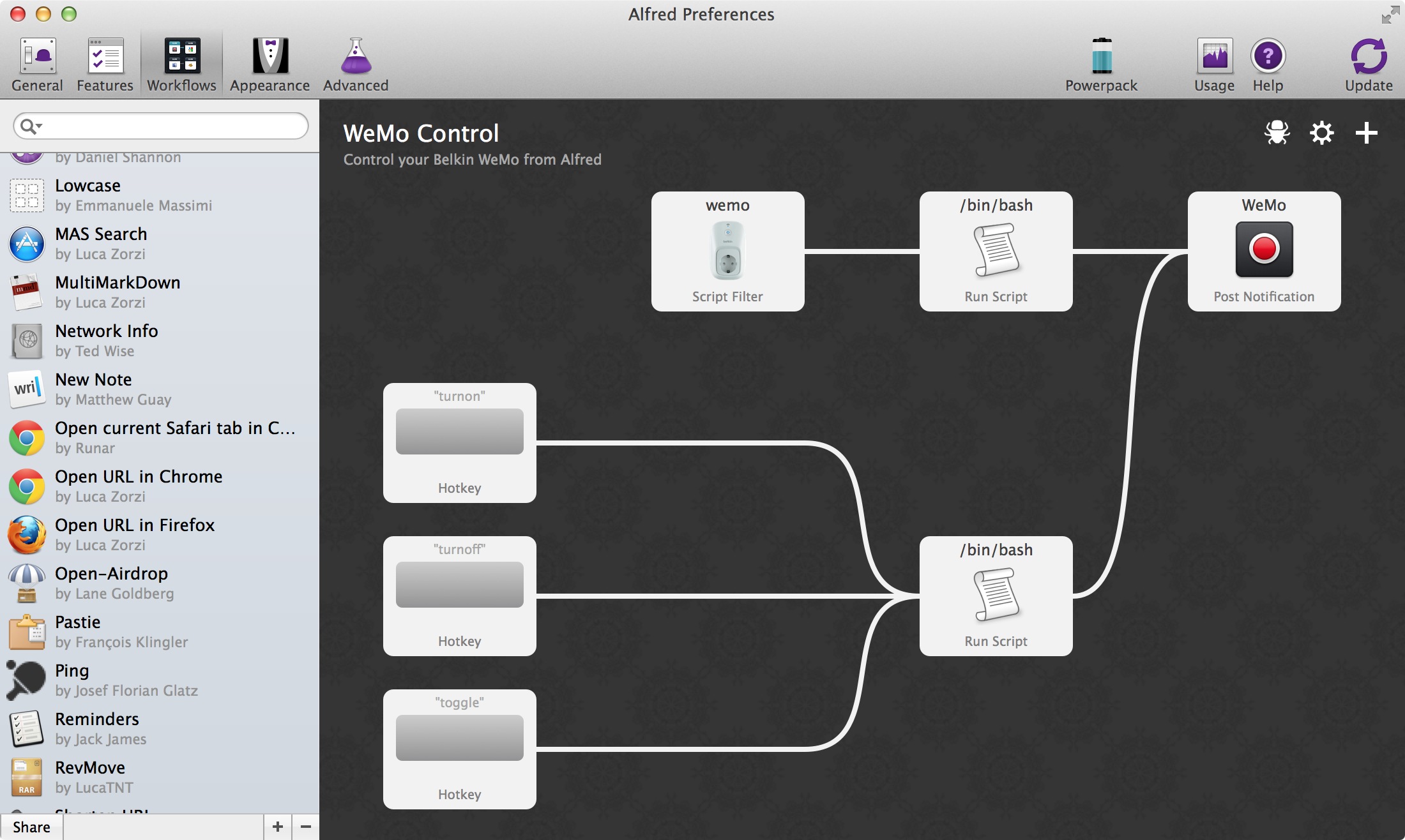 In order to use my workflow, just download it, install it, open it in Alfred and enter your WeMo’s IP address into the “Script Filter” block. If you also want to use keyboard hotkeys to turn on/turn off/toggle your WeMo, type in the IP in the lower “Run Script” block as well. Open up the Hotkey blocks to edit them. Now that you’re all set, type wemo to get some info about your WeMo. Press enter on the status row to toggle it. Or you can also type wemo on or wemo off to quickly control your switch. The workflow currently supports only one device. I’d love to add support for multiple ones, but I only own one WeMo so it’d be very hard for me to develop the workflow without being able to test it. The Amazon links above are both affiliate links, if you buy a WeMo through one of them you don’t pay any extra and I get a few cents from Amazon.
In order to use my workflow, just download it, install it, open it in Alfred and enter your WeMo’s IP address into the “Script Filter” block. If you also want to use keyboard hotkeys to turn on/turn off/toggle your WeMo, type in the IP in the lower “Run Script” block as well. Open up the Hotkey blocks to edit them. Now that you’re all set, type wemo to get some info about your WeMo. Press enter on the status row to toggle it. Or you can also type wemo on or wemo off to quickly control your switch. The workflow currently supports only one device. I’d love to add support for multiple ones, but I only own one WeMo so it’d be very hard for me to develop the workflow without being able to test it. The Amazon links above are both affiliate links, if you buy a WeMo through one of them you don’t pay any extra and I get a few cents from Amazon.
2 replies on “WeMo Control Workflow for Alfred”
My Wemo devices recently started using port 49154 instead of 49152 or 49153 which broke you script and hence the whole workflow. You may want to rewrite it and take that into account.
Thanks for the heads up, Michael.