I own a 27-inch Philips Brilliance 272C monitor, which features both DisplayPort and two HDMI ports, both supporting the full 1440p resolution at 60 Hz.
DisplayPort has always been literally plug-and-play, and I have always used it to connect the monitor to my Mac. In fact, it was the only way I could have get full resolution on my old 2010 15″ MacBook Pro.

Last year my brother got a 2015 13“ Retina MacBook Pro, and I noticed that when using HDMI to connect to the screen the image would be not nearly as good as over DisplayPort, colors were off and there was even some sort of ”ghost” of the current picture shifted a few pixels.
I finally decided to look for the cause of this and I narrowed it down to one thing: for some reason macOS thought the monitor was a TV (?) and it spit out a weird color mode instead of regular RGB, which resulted in the crappy image quality.
I got to this conclusion through Mathew Inkson’s great post on this matter, and ran the script by Andrew Dagherty he linked.
Basically the script generates an override file that needs to be placed into /System/Library/Displays/Contents/Resources/Overrides (which by the way requires you to disable SIP), which forces macOS to output the correct RGB color mode.
For some reason, though, it didn’t work for my monitor, it looked like the override never got loaded by macOS. Upon further inspection of the plist file generated by the script, I noticed that there were a weird character in the screen name, which made the whole file invalid (you can see it in the screenshot below).
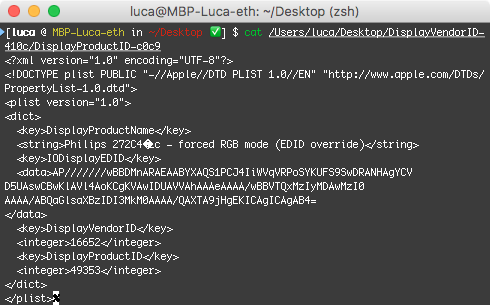
I simply edited it and removed the garbage it spit there (definitely the screen’s fault, though, not the script’s), rebooted, et voilà, everything worked fine and the image was perfect both through DisplayPort and HDMI.
I can also confirm that the same workaround works perfectly with my shiny new 2016 15″ MacBook Pro through this cheap USB-C to HDMI adapter by VTIN.
If someone has the exact same monitor, I have uploaded the override files here. Just extract the DisplayVendorID-410c folder you find in the zip file to /System/Library/Displays/Contents/Resources/Overrides (again, you will have to temporarily disable SIP or proceed thorugh alternative methods to write at that path).
One reply on “Force standard RGB out over HDMI on macOS”
This worked for me on a 2018 15in Macbook Pro attached to a Dell U2717D with a Moshi USB-C to DisplayPort cable. Thanks!